Top 5 Ways to Recover Your Forgotten Wi-Fi Password
Our world is perpetually evolving, and technology is getting advanced day by day. Talking about tech, one of the greatest inventions has to be The Internet. It has made the whole world come together as a global village, making us accessible to things that were previously far from our reach. Due to the ease which the internet provides, Wi-Fi has become quotidian in everybody’s lives. Also, as the pandemic forced everything to go digital, nearly every home and office space now has at least one Wi-Fi connection to facilitate wireless internet connection to fulfill their diverse internet needs.
But as advantages come with disadvantages, Wi-Fi isn’t an exception to this. Help yourself out with this catalogue of how-to guides and tutorials present on our site.
As numerous people have access to Wi-Fi, the owners tend to protect their wireless networks with the help of passwords to restrict their usage by strangers. But as a result of natural human tendency, we sometimes forget the complex series of alphabets and numbers we set as our passwords.
We all are aware of how frustrating it becomes when you forget your Wi-Fi password. But why worry? Here we have enumerated for you the top 5 best ways to recover your Wi-Fi password. So without wasting any more time (as well as your Wi-Fi data), let’s get on to the solutions, shall we?
1. Check your mobile’s settings thoroughly (when using your android mobile as a Wi-Fi hotspot)
The easiest and the most obvious way to know your Wi-Fi password on your android device would be to check your device’s settings by going on Settings -> wireless networks and connections -> personal hotspot -> personal hotspot settings.
The steps might slightly differ from device to device, but you will surely find the password of your Wi-Fi connection if your machine was acting as a mobile hotspot.
2. Checking the Wi-Fi router’s documentation if you had used the default password without making a new one
If you are sure that you haven’t made a new password for your Wi-Fi router or changed the default password, you aren’t in any difficulty. Just search for the router’s documentation, and it will surely be mentioned there.
However, if you had changed the default password, this won’t work for you. Keep on reading; you’ll be able to recover it by using some other method.
3. Finding the Password on Windows
This method will work only if you are connected to the network and if you have forgotten the password.
Look out for the Wi-Fi icon on your Windows and click it. On clicking it, the Wi-Fi menu box will appear. Then select network and internet connections -> Wi-Fi Tab ->Change adapter options -> select your current connected Wi-Fi network -> click on view status. -> wireless properties -> security tab -> network security key -> show characters.
In this way, you would be able to see the characters of your Wi-Fi password, which is sure to jog your memory.
4. Find your Wi-Fi password on the router’s web interface
Nowadays, leading Wi-Fi router companies have a web interface that facilitates finding your Wi-Fi password easily in case you forget it.
Firstly, login into your specific router’s web interface using the username generally given at the back of every router.
Click on the Wi-Fi option there and select your Wi-Fi network. The router’s portal would display your current Wi-Fi password. Now you can remember it or change it as per your wish.
5. Resetting the router
When you cannot find out your Wi-Fi password even with all the above ways of recovering it, the last option left with you is to reset your router to its factory settings as the Wi-Fi password has become unrecoverable.
Resetting the router will disconnect it with all devices previously connected, so this method must be your last resort.
To reset, press the Reset button present on the back of your Wi-Fi router. Press and hold it in that position for a few seconds so that it resets. The light on the router will flash, indicating the router has officially reset.
After this, as the Wi-Fi has gone to its default settings, follow the instructions as per step II and check the documentation of your Wi-Fi router to find its default password.
I hope now you were able to recover your Wi-Fi password using the methods enlisted here successfully, and finally, your mind is at peace.
From now on, remember your Wi-Fi password but don’t worry if you ever forget, as this article has your back and will help you to solve your problem in case you forget your Wi-Fi password ever again!!
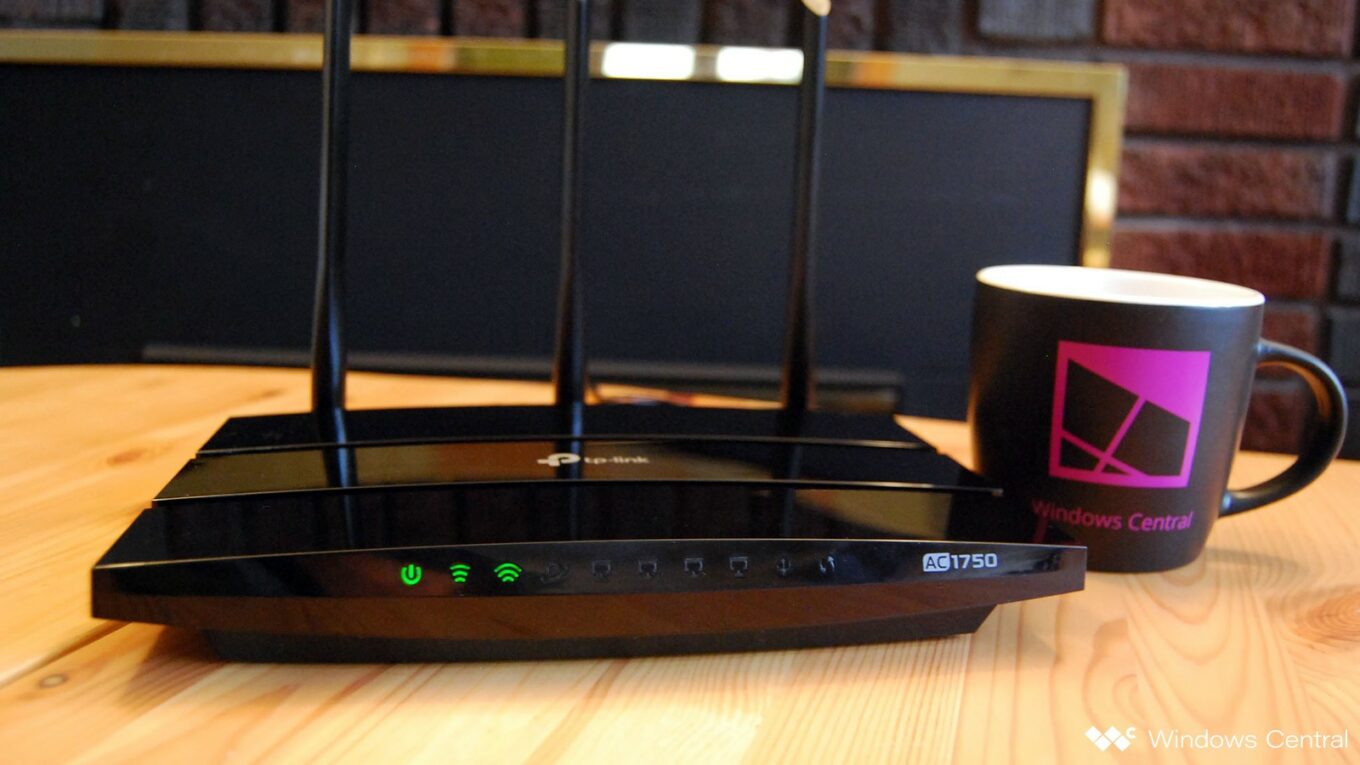

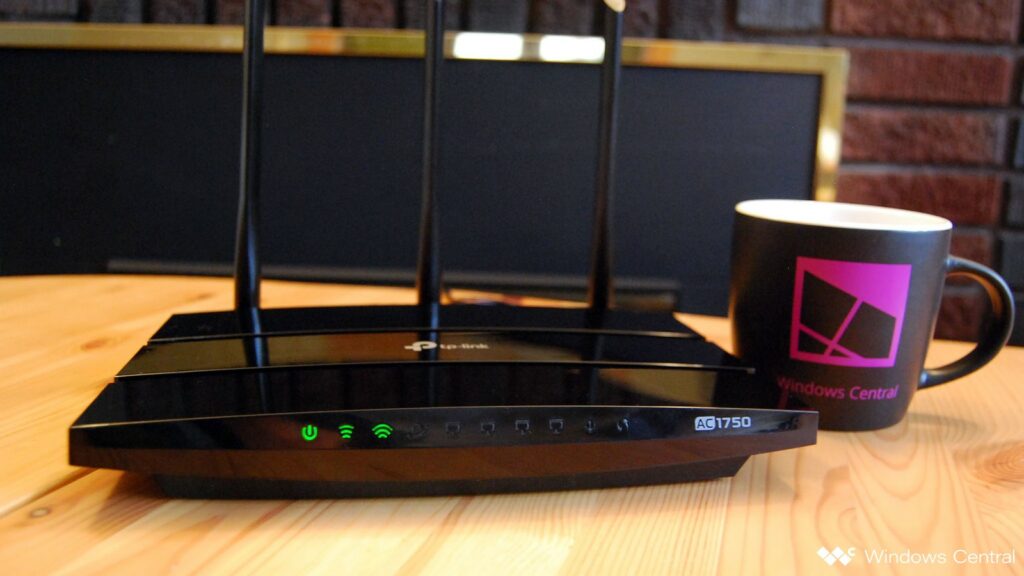
One thought on “Top 5 Ways to Recover Your Forgotten Wi-Fi Password”