How to Backup Synology to Wasabi – MultCloud Solution
In today’s digital age, data backup has become an essential aspect of our lives. With the increasing dependence on digital files and information, it is crucial to ensure the safety and security of our valuable data. Synology, a leading provider of network-attached storage (NAS) solutions, offers an efficient and reliable way to back up your data. In this article, we will explore how to back up Synology to Wasabi using the MultCloud solution.
Why Backup Synology to Wasabi?
Data loss, an unfortunate event that can transpire due to a multitude of factors, poses a significant threat. Hardware failures, such as disk crashes or power outages, human errors like accidental deletions, malware attacks infiltrating systems, or even unpredictable natural disasters like fires or floods – all these can result in the loss of valuable data. The ramifications of such a loss are profound, encompassing substantial financial setbacks, impaired operational capabilities, and compromised privacy or confidentiality.
Safeguarding against these perils necessitates implementing a proactive measure – regularly backing up data. By doing so, organizations can mitigate risks and establish a framework for swift recovery, ensuring minimal disruptions in the face of data loss or system failure.
Why Use MultCloud for Synology to Wasabi Backup?
MultCloud is a free cloud file manager that allows users to manage and transfer data across multiple cloud storage providers. It acts as a bridge between different cloud services, making it convenient to perform backup and sync operations. MultCloud offers several advantages when it comes to backing up your Synology NAS to Wasabi. Let’s explore some of the key benefits:
- Centralized Management: MultCloud provides a unified platform to manage multiple cloud storage services. With MultCloud, you can conveniently access and manage your Synology NAS and Wasabi cloud storage from a single interface.
- Automation and Scheduling: MultCloud allows you to automate and schedule backup tasks according to your preferences. You can set up regular backups, ensuring that your data is always up to date and protected.
- Secure Data Transfer: MultCloud employs advanced encryption protocols to ensure the secure transfer and cloud-to-cloud sync of your data between Synology NAS and Wasabi cloud storage. Your data remains encrypted and protected throughout the backup process.
- Flexible File Filtering: With MultCloud, you can apply file filtering options to include or exclude specific files or folders from the backup process. This flexibility allows you to customize your backup strategy based on your specific requirements.
How to Backup Synology to Wasabi by MultCloud
Backing up your Synology NAS to Wasabi cloud storage is a seamless process with MultCloud. To get started with backing up Synology to Wasabi using MultCloud, follow these steps:
Step 1. Sign up for MultCloud: Visit the MultCloud website and create a free account. MultCloud offers both free and premium plans, depending on your needs.
Step 2. Add Synology NAS and Wasabi to MultCloud: After signing up, log in to your MultCloud account and click on the “Add Cloud” button. Select Synology NAS and provide the required credentials to establish the connection. Repeat the process to add Wasabi cloud storage to MultCloud.
Step 3. Create a Cloud Backup Task: Once both Synology NAS and Wasabi cloud storage are added, click on the “Cloud Transfer” tab in MultCloud. Select Synology as the source cloud and Wasabi as the destination cloud. Choose the folders or files you want to backup and configure any additional settings, such as backup schedule and file filtering.
Step 4. Start the Cloud Backup Task: After setting up the backup task, click on the “Backup Now” button to initiate the backup process. MultCloud will handle the transfer of data from your Synology NAS to Wasabi cloud storage seamlessly.
By following these simple steps, you can ensure that your valuable data stored on Synology NAS is securely backed up to Wasabi cloud storage using MultCloud.
In the event of data loss or system failure, you may need to restore your data from the backup stored in Wasabi. MultCloud simplifies the data restoration process by providing an intuitive interface. You can select the desired backup task, choose the files or directories to restore, and initiate the restoration process with a few clicks.
Conclusion
Backing up your Synology data to Wasabi using MultCloud provides an efficient and secure way to safeguard your valuable information. By following the steps outlined in this article, you can establish a seamless backup process and ensure the availability of your data in the face of unforeseen circumstances. Take advantage of the features offered by Synology, Wasabi, and MultCloud to create a robust backup strategy that gives you peace of mind.
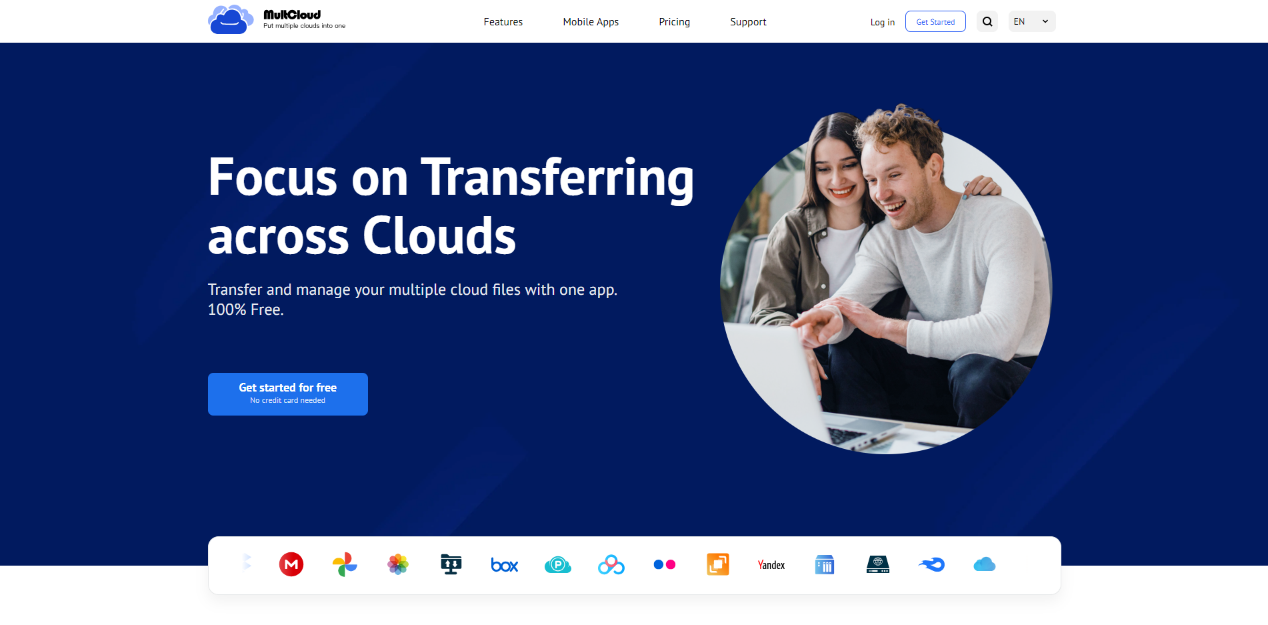
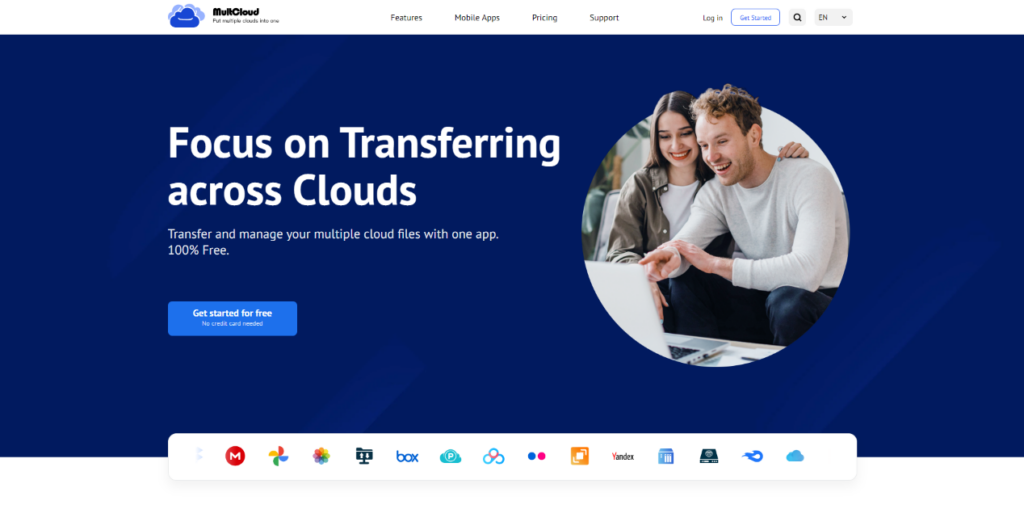
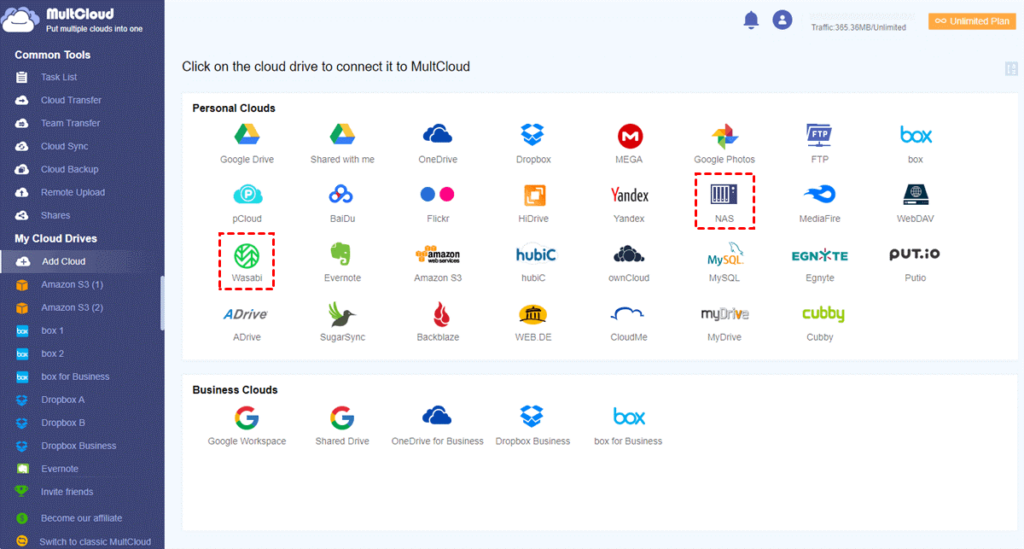
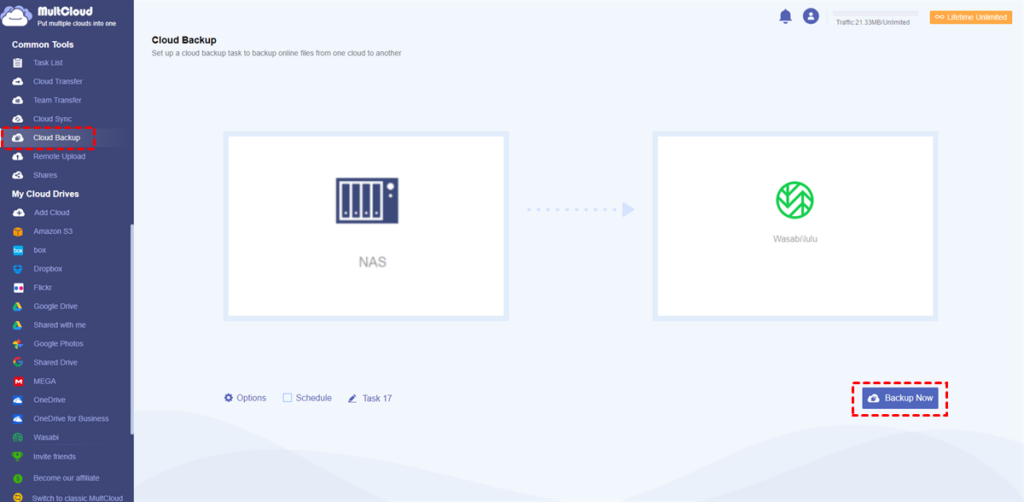
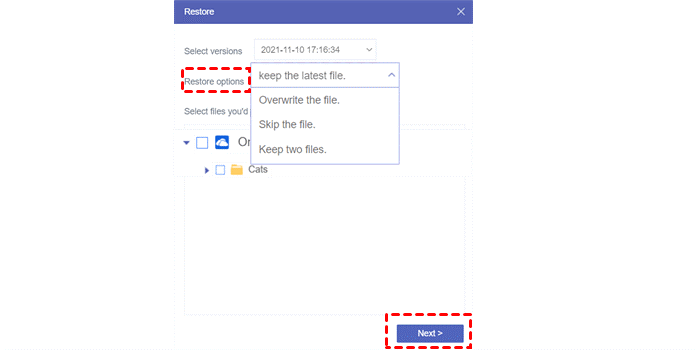
One thought on “How to Backup Synology to Wasabi – MultCloud Solution”