How to Choose the Best Video Converter? A Comprehensive Guide
Today, video content plays an integral role in many areas such as communication, entertainment, education, and business. However, not all videos are suitable for every device or platform. This is where video converters come in handy. Whether you are compressing large files for easier sharing, converting videos for a specific device, or simply trying to extract audio from a video file, these tools can provide easy, professional solutions.
In this guide, we’ll explore everything you need to know about the best video converters.
Why you need the best video converter?
A video converter is a software that helps you convert video files from one format to another. Different devices, video players, and platforms often require specific formats, and a video converter ensures compatibility. For example, if your smartphone only supports MP4 files, but you have downloaded a video in AVI format, you will need the best video converter to convert it to MP4.
The best video converters generally offer additional features beyond basic video conversion.
- Compress video files for sharing and freeing up space.
- Extract audio from video and save in common formats.
- Basic video editing functions to enhance video effects.
- Convert videos to specific devices such as smartphone, tablet, gaming console, and TV, etc.
Factors to consider when choosing the best video converter
- Supports enough formats: especially all popular formats like MP4, AVI, MOV, MKV and MPG.
- Conversion speed: This is also a crucial factor especially when converting large files. Finding software that can handle it efficiently without sacrificing quality will make the conversion task more efficient.
- Output quality: The best video converter should allow you to maintain HD, UHD or even 4K quality in the output file.
- Intuitive User Interface: A simple and clean interface is essential for beginners. No one wants to waste time figuring out how to use complicated software.
- Additional features: The extra features provided, such as batch conversion, video editing, or the ability to add subtitles, make it even more cost-effective.
Best desktop video converter
Based on the above factors, WonderFox HD Video Converter Factory Pro is a great option for almost all your media conversion needs if you are wondering what is the best video converter. It is not just an ordinary video converter; there are some extra features here that you will not find in other media conversion programs.
With just a few clicks of your mouse, you can use WonderFox HD Video Converter Factory Pro to convert almost all video file types to another format. This tool has more features including an integrated media player, video editor, video downloader, screen recorder, and more. The video converter supports all standard video formats including WMV, AVI, MPG, MP4, MOV, 3GP, VOB, FLV, and more. The video conversion speed is 950 times faster than other similar tools. The built-in video downloader allows you to download popular videos from more than 1,000 websites including YouTube, Facebook, Twitter, Liveleak, Dailymotion, and more.
What WonderFox HD Video Converter Factory Pro can do?
- Convert videos to 500+ output formats.
- Download videos from NTV.ru, YouTube, Facebook, Hulu, Vimeo and much more.
- Basic editing features allow you to rotate, merge, add effects, crop, cut, etc.
- Convert videos and images into GIF.
- Record screen and calls.
- Add subtitles to videos.
- Extract audio from video.
- Customize audio and video parameters.
How to use WonderFox HD Video Converter Factory Pro?
It is easy to use WonderFox HD Video Converter Factory Pro to convert video files, follow the steps below to get started.
Step 1: Download WonderFox HD Video Converter Factory Pro from the official website and install it on your computer. After that, launch the program and go to “Converter” to click “Add Files” to add the videos that need to be converted to the program.
Step 2: Click the “Output Format” panel to select the desired output format for the newly converted video. You can also customize parameter settings such as encoder, frame rate, resolution, and bitrate.
Step 3: After the parameters and output format are set, you can select the destination folder to save the video and click the “Run” button to start the conversion. Wait for the conversion process to complete and you can view the newly converted file in the destination folder.
Final words
Both professionals and individuals looking for a comprehensive and best multimedia solution can try WonderFox HD Video Converter Factory Pro, an excellent application for converting videos between different formats, including popular formats such as MP4, AVI, and MOV. In addition, it can edit videos, download videos, record screens, create GIFs and transfer media to mobile devices.
Bonus Tip:
For efficient and flexible video content management, FlexClip Video Converter is the ideal tool. Its powerful performance and user-friendly interface make the process of video conversion much easier.
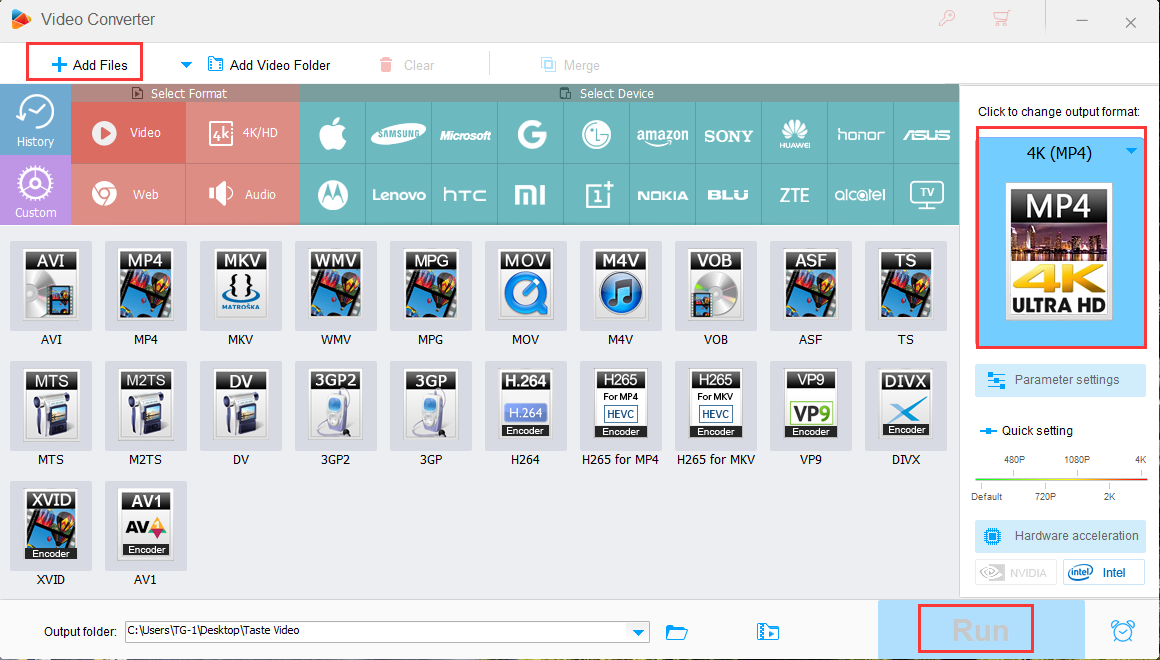
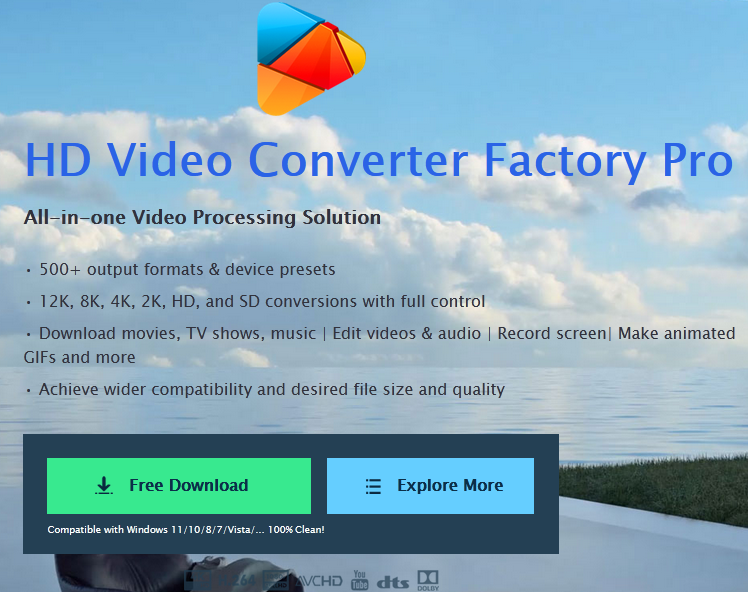
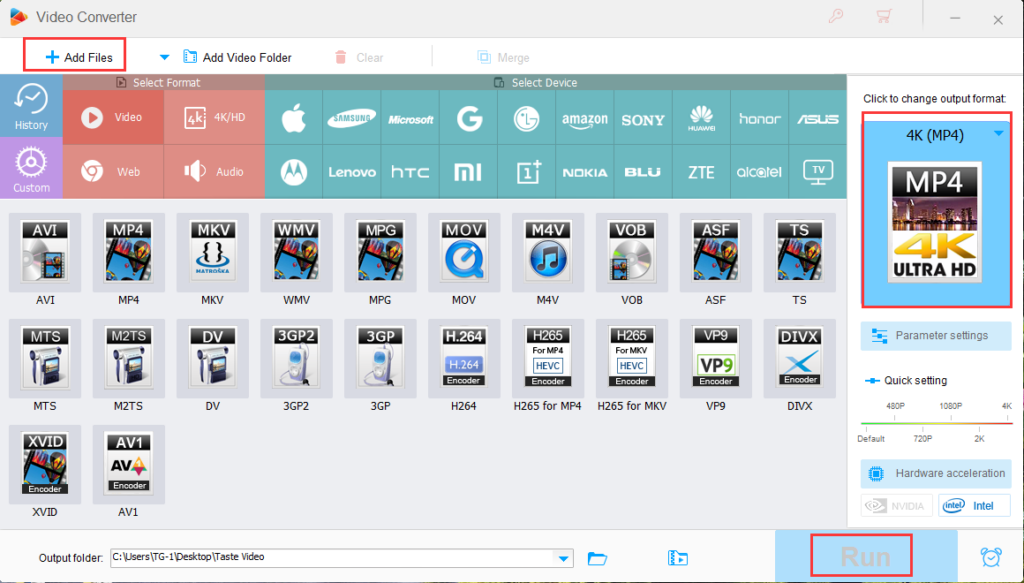
2 thoughts on “How to Choose the Best Video Converter? A Comprehensive Guide”