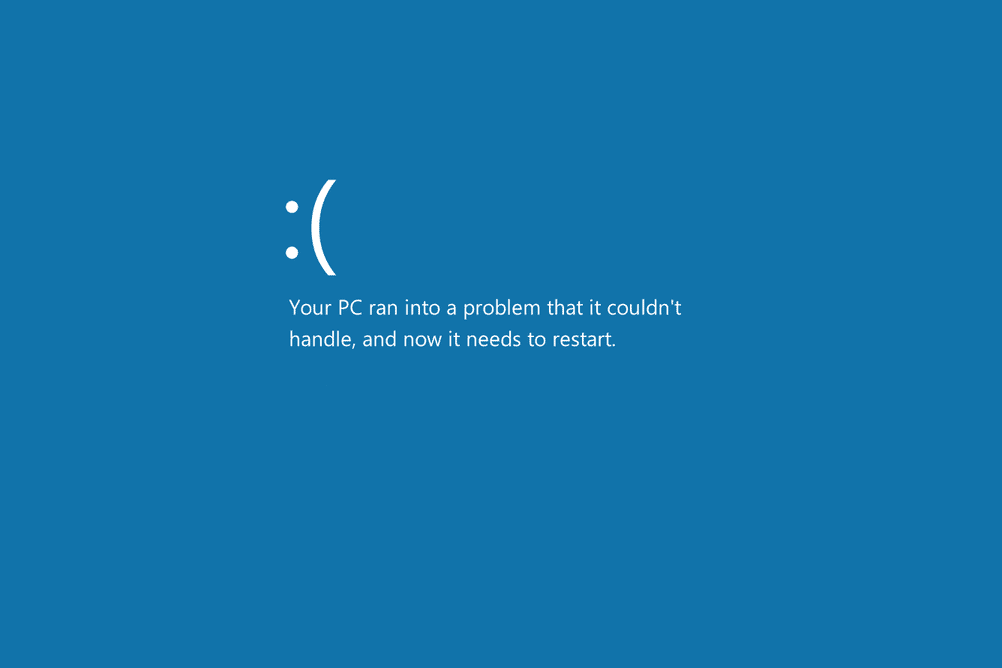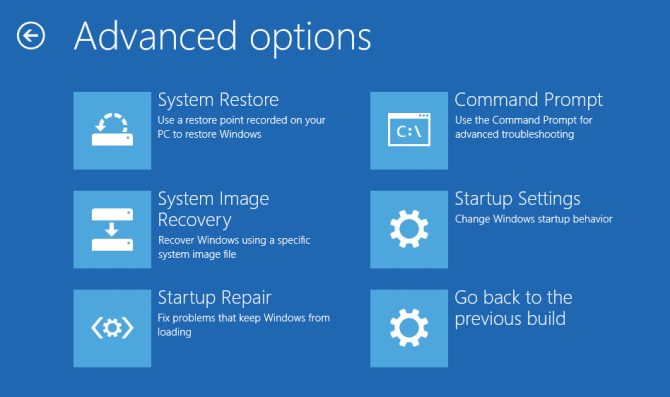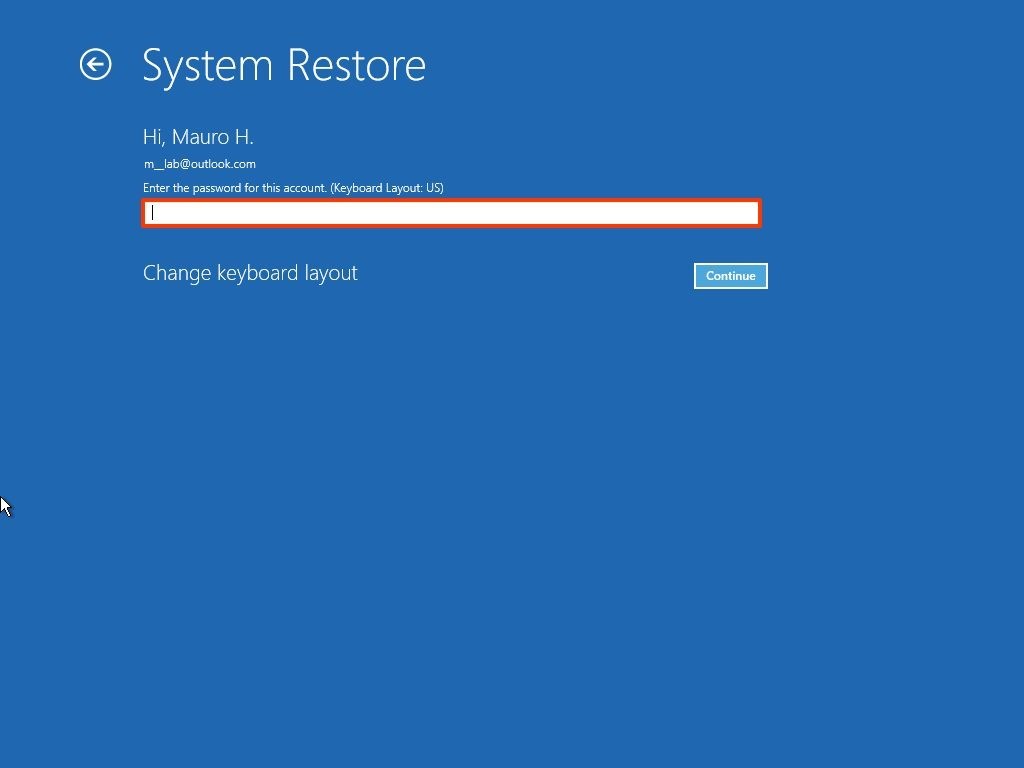5 Methods to Fix Windows Error Recovery in Windows 10
For whatever reason Windows does not boot, Windows needs to be fixed so that you can use your system. This article will let you know the different ways to repair Windows 10.
Method 1: Using by Windows 10 Start-up Repair
If Windows 10 does not boot and does not boot, you do not see the Windows 10 login or desktop, the first step is to use Windows 10 Start-up Repair.
Follow the instructions below:
Go to the (Windows 10 the advanced menu Start-up Options menu)
There are several ways to do this. There are several ways to do this. To get advanced Windows 10 start-up options, press the F11 keypad a few times immediately after turning on your Windows 10 laptop or computer.
To get advanced Windows 10 start-up options, press the F11 keypad a few times immediately after turning on your Windows 10 laptop or computer.
You can also boot from the disk from which you are installing Windows 10 and bring up the Windows 10 boot options page. If you are installing Windows 10 using a USB flash drive, you can use Flash to boost Windows 10 repair options.
Once you successfully booted the computer then open the Windows 10 Advanced Start-up Options menu and start troubleshooting the Windows 10 Option. So select the Troubleshoot option. On the next screen that appears, click advanced options.
Now click on the Start-up Repair option
Thus begins the repair of Windows 10. According to Windows 10, it goes back to the factory settings, and after a while, depending on the power of your computer or laptop, the Windows 10 boot screen appears and Windows comes up. Keep in mind that if there is no real problem with Windows booting up, repairing Windows 10 will not work and there will be no troubleshooting in Windows 10.
Method 2: Using the Windows 10 restore system
Windows 10 comes with a set of built-in applications. These peripherals applications can be removed and added. Windows peripherals can be managed.
One of these programs is System Restore. One way to fix Windows Error Recovery in windows 10 is to use the Windows 10 restore system. Follow the instructions below to restore Windows 10:
- Go to the Start-up advanced options menu of Windows 10 (Step 1 in the first method: use the start-up repair of Windows 10).
- Click on System Restore.
After clicking on the restore system, the computer will reboot (you may be interested in the difference between reboot and restart).
- Select the displayed username.
- Enter your Windows password or account.
- Select the restore point you want from the menu and follow the system commands. You should not be able to use this method if you already not created a restore point.
Method 3: Perform a disk scan
The cause of Windows error recovery may be system file corruption. If you can log in to the operating system, even in Safe Mode, you should scan the system files for potential problems. Keep in mind that disk scans sometimes replace corrupted files with healthy versions, and we do not notice some problems.
Scanning hard disks or drives is one way to repair system files. Follow the instructions below to scan your system files:
- In the Windows 10 desktop toolbar search box, type cmd.
- Right-click on the Command Prompt icon from the list of search results and select Run as Administrator.
- Thus, the Prompt command is opened with the management license. Of course, instead of steps 1 and 2, you can right-click on the Windows 10 Start Button and open the Command prompt (Administrator) option.
Now in DOS environment, type sfc/scannow and press Enter key on the keyboard. This command will scan your computer or laptop drives. This process is time-consuming and takes some time. This will scan Windows 10 system files and replace any corrupted files with the original version. After fixing the problem, it is better to make a backup of your Windows 10 and create a restore point.
Method 4: Reset Windows 10 to fix windows error recovery
As you know, reset windows 10 is one of the easiest ways to fix windows error recovery. If you want to have a clean start, without any software or driver problems; you do not have to reinstall Windows.
Instead, you can do one thing i.e. use Windows 10 built-in reset feature; it will take your computer just like first day of Windows installation.
This is mostly called resetting Windows 10 to factory settings. Thus, Windows 10 goes to the installation time, before software, special equipment, or data is added. Note that if you want to sell your computer or laptop or give it to someone else, resetting Windows 10 is a good way to clear the system of all personal and private information.
Bonus Tip: If you are interested in IT certifications, check out cisco ccna.
Method 5: Reinstall Windows 10
If all Actions fail, and you do not even have access to your Windows 10 PC reset, it is better to reinstall Windows. At this point, you do not need to activate or purchase Windows.
Just make sure your C drive has more than 4GB of free space, as downloading Windows 10 takes up so much space. To install Windows 10, you can visit Microsoft Windows 10 download and Download the tool option from the Software download section.
Conclusion
As you know there are a few ways to fix the windows error recovery. This article has pointed some ways to fix this problem and they can efficient in this way. If all the instruction will be done correctly then your problem will be fixed. If you are wondering why you should do Windows Error, read this article carefully!