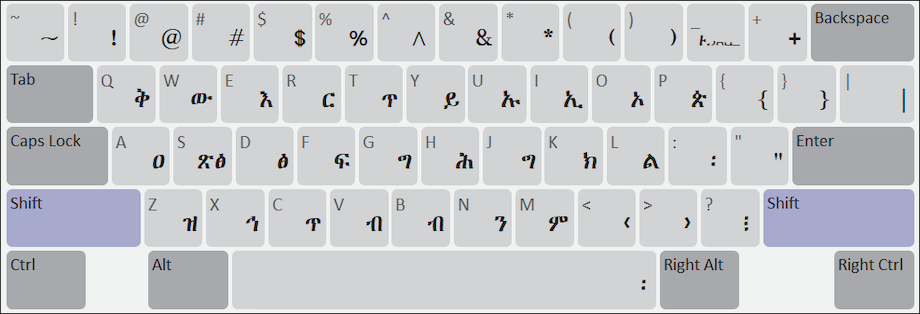GeezIME Keyboard for PC: Complete Guide to Tigrinya, Tigre, and Amharic Typing
Typing in Ge’ez script languages has traditionally posed challenges for digital communication, particularly for users working on desktop computers. GeezIME 1 Keyboard addresses this gap by providing comprehensive support for Tigrinya, Tigre, and Amharic languages, enabling seamless text input across multiple platforms.
Breaking Language Barriers in Digital Communication
The Ge’ez script, used by over 100 million speakers across Ethiopia, Eritrea, and diaspora communities worldwide, requires specialized keyboard solutions. GeezIME eliminates the frustration of switching between multiple applications or copying text from external sources. This dedicated input method editor transforms standard keyboards into powerful tools for authentic Ge’ez script typing.
Professionals working in translation, education, journalism, and government sectors particularly benefit from reliable Ge’ez input capabilities. The application supports three distinct languages while maintaining consistent performance across different typing speeds and document types.
Core Functionality That Delivers Results
GeezIME’s intelligent input system recognizes phonetic patterns and automatically converts Latin characters into appropriate Ge’ez script. Users simply type using familiar keyboard layouts, and the software handles complex character transformations instantly.
Key capabilities include:
- Real-time phonetic conversion from Latin to Ge’ez characters
- Support for all Tigrinya, Tigre, and Amharic alphabets
- Customizable keyboard layouts matching user preferences
- Integration with standard text editors and applications
- Offline functionality requiring no internet connection
The application’s lightweight design ensures minimal system resource consumption while maintaining responsive performance. According to research from language technology specialists, phonetic input methods reduce typing time by approximately 40% compared to manual character selection systems.
Who Benefits From This Solution?
Primary user segments
- Academic professionals conducting research in Ethiopian and Eritrean studies
- Content creators producing materials for Ge’ez-speaking audiences
- Business communicators maintaining correspondence in native languages
- Students and educators engaged in language learning programs
- Diaspora community members preserving cultural connections
The tool proves particularly valuable for bilingual individuals who frequently alternate between English and Ge’ez script languages throughout their workday.
Technical Specifications and Compatibility
GeezIME operates as a standard input method editor, integrating seamlessly with Windows operating systems. The application supports various text processing environments including word processors, email clients, web browsers, and messaging platforms.
Installation requires minimal storage space, typically under 50MB, making it accessible even for systems with limited capacity. The software maintains compatibility across Windows versions from 7 through 11, ensuring broad accessibility.
Advantages Over Alternative Solutions
Unlike web-based converters requiring constant internet connectivity, GeezIME functions entirely offline. This independence proves crucial for users in areas with unreliable network access or those handling sensitive documents requiring enhanced privacy.
The application’s phonetic approach feels intuitive for users already familiar with standard QWERTY keyboards. This design philosophy reduces learning curves significantly compared to position-based typing systems that require memorizing entirely new character locations.
Installing GeezIME on Your Windows PC
Since GeezIME originally launched as a mobile application, PC users can access its functionality through Android emulation software. BlueStacks provides an excellent platform for running Android applications on Windows computers.
Setup process
Download and install BlueStacks from the official website. Launch the emulator and complete the initial Google account sign-in. Access the Google Play Store within BlueStacks and search for “GeezIME Keyboard.” Click Install and wait for the download to complete. Once installed, configure GeezIME as your active keyboard through BlueStacks settings. You can now use the geez keyboard for pc within any application running in the emulator environment.
The emulator approach enables full keyboard functionality while maintaining the application’s mobile-optimized interface and features. This solution works particularly well for users who need Ge’ez input capabilities alongside other Android productivity tools.